
I hope you enjoy reading our blog posts. If you want DCP to build you an awesome website, click here.
10 WordPress Hacks You Didn’t Know About
09-03-2023
BackWordPress is a number one choice for bloggers and businesses alike, all for obvious reasons. For one, it’s free to use – you only have to pay for web hosting. It’s also quite ubiquitous in use: you can build virtually any website with it.
For all of its perks, WordPress isn’t without its – somewhat steep – learning curve. You’ll have to invest quite some time tinkering with it to get a hang of the admin panel.
You may even have to ask someone, “Please, write me a paper” if you’re a student. Without offloading some of your homework, it may be difficult to make enough time for wrapping your head around WordPress!
Ready to upgrade your WordPress skills and speed up your work? Here are cool WordPress hacks that you may find useful.

1. Automatically Compress Images
This is one of the most efficient ways to speed up your website’s load time – uncompressed images are typically the largest components of a page. If you’re aware of that and use external editors like Photoshop or GIMP to compress images, there’s a better, less time-consuming way to do it.
You automate compressing images, all without leaving WordPress. How? With the help of a plugin, of course! You can install one of the following helpers to compress and resize images within WordPress:
- Imagify
- EWWW Image Optimiser
- WP Compress
2. Set a Limit for Login Attempts
Hackers don’t always need to steal your login credentials to gain access to your admin panel. Sometimes, all they need is to use brute force for password discovery – they just try all common passwords until they hit the jackpot.
To prevent this from happening, you can limit the number of failed login attempts for the same IP address with the Login LockDown plugin. By default, it bans an IP address for one hour after three failed login attempts within five minutes. You can modify this in the plugin’s settings.
3. Speed Up Your Work with Shortcodes
Think of shortcodes as pseudocode for adding certain page elements and features. There are dozens of default ones for anything from adding videos with [video] to embedding galleries with [gallery]. You can also add attributes to shortcodes, like the video URL.
What’s more, you can create your own shortcodes! However, this requires some PHP coding and WordPress theme editing skills, so be careful if you decide to go through with it.
4. Create a Local WordPress Website
If you want to tinker with your website without changing its live version, you can do it locally, on your computer. Your machine will essentially be the server where your website is stored.
To do it on a Windows machine, you’ll have to install Local WP or WampServer. If you own a MacBook, you’ll need MAMP or Local WP. Once you install one of these tools, you’ll be able to access your locally stored website in a browser, tweak it from the panel, and view all the changes you make.
5. Create a Custom Permalink Structure
The term “permalink” is a portmanteau of “permanent” and “link”. And that’s exactly what it is – a permanent URL for a page. The default permalinks are quite ugly and not optimised for search engines. The good news is, you can change them!
You don’t have to set them manually for every page – WordPress can generate them using a pattern you define in the settings. To create a permalink structure, head to Settings -> Permalinks in your admin panel. There, you can use tags like %postname% and %category% for creating the pattern.
6. Add Custom CSS Code
CSS is the markup language that determines how your website looks. You can define the fonts, background color, button appearance, and a lot more in a CSS file.
If you have a piece of custom CSS code you want to add to your theme, you can do it by heading to Appearance -> Customise. Then, click on Additional CSS in the left sidebar menu. This will allow you to add the code to your theme – all without directly editing the CSS files.
7. Deactivate All Plugins Without Logging In
Plugins are often the root cause of errors and bugs. So, when you troubleshoot your website, you may need to disable all of them. In the admin panel, you can do it via Plugins: just select all plugins and deactivate them in bulk.
But what if you’re locked out of your admin panel? Not all is lost! You’ll have to connect to your website using an FTP client. This will give access to website files. Locate the folder “plugins” in “wp-content” – and rename it.
8. Display Relative Dates
Want your blog posts to read “Posted 10 hours ago”, as opposed to “Posted 12 January 2023”? No problem! To transform absolute dates into relative ones, you’ll need a plugin like Meks Time Ago.
Once you install it, head to Settings -> General. There, you’ll see the Meks Time Ago Options section. In this section, you can set:
- Which posts it’ll be applied to;
- Whether it’ll be applied to date, time, or both;
- Which word should follow the relative date.
9. Add Comment Likes & Dislikes
Looking for ways to boost engagement on your WordPress website? The comment section is a great beginning – but you can enhance it with likes and dislikes to make it even more engaging!
How? Once again, you’ll need to turn to a plugin to add this feature. You can use the free Comments Like Dislike or a similar plugin. Once you install it, head to Comments in the admin panel, and you’ll see the Comments Like Dislike section. There, you can define various settings, like buttons’ position and action restrictions.
10. Change Default Image Sizes
If you want to go further with optimising your images for a better load time, checking your default image sizes is a good place to start. Head to Settings -> Media, and you’ll see the default resolution for various types of images (thumbnails, medium size, large size).
Most likely, the thumbnails’ and medium-sized images’ resolution is fine for your website. It’s the large resolution that you should pay attention to – it may be too big.
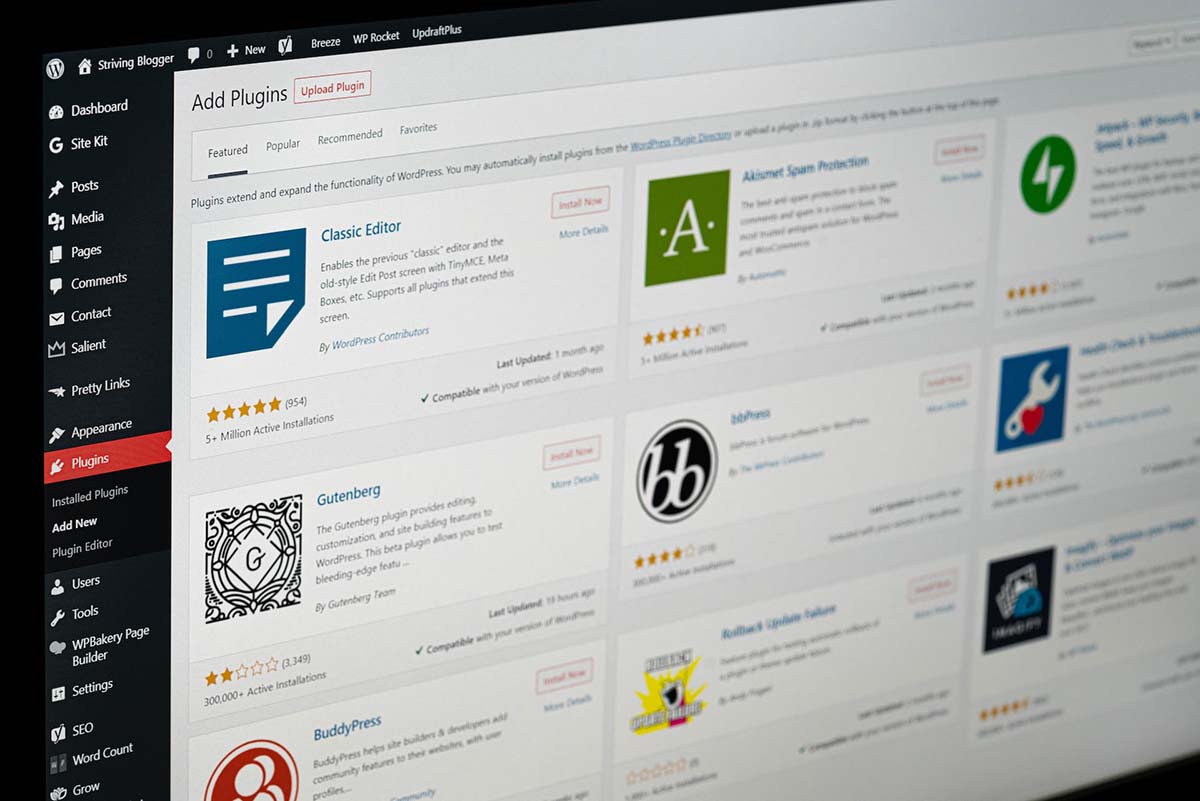
In Conclusion
These are just 10 tips and tricks that come in handy for WordPress website owners. And there are a lot more! If you feel adventurous, you can also look into:
- Adding custom default user profile photos
- Creating links that open in a new tab
- Bulk page editing
- Allowing user registration on your WordPress website
- Changing excerpt length
Article by Pankaj Shah: DCP London Web Designers
Tell Us Your Thoughts
Thank you for contacting us.
We will reply to you in next 2 working days.
Releated Posts
09-09-2017
How to ping website using windows command prompt - CMD
In this video tutorial, I will show you how to ping a website using Windows Command Prompt. This is a useful process when you are migrating websites between different website hosting providers. You're probably viewing this video tutorial because you have recently completed a website migration to a new hosting company. The problem is when you migrate a website you need to understand when the migration process has completed.
28-03-2017
How to convert more visitors into sales using live chat
Live chat can be a powerful engagement tool if used correctly. Having the ability to communicate directly with potential customers while they are browsing on your business website can help you to convert more visitors into qualified sales leads.
03-03-2020
Tips for ecommerce global product distribution
So you’re planning on distributing your products to a global consumer market via your e-commerce website. This article is written for UK-based businesses distributing products overseas however this article can be used by businesses in other locations.








