
I hope you enjoy reading our blog posts. If you want DCP to build you an awesome website, click here.
5 Screen Recorders for Video Tutorials
29-01-2024
BackNowadays, everything is digital. Students do it, professionals do it. So, what is it? Video tutorials! Whether you want to teach a new language or create a demonstration for your product, video tutorials are now an essential part of our daily lives.
And if you intend to create high-quality video tutorials, you need a good tool for screen recording. That's why we've compiled a list of 5 screen recorders for video tutorials that are worth checking out.
But first, let's quickly go through some reasons to create video tutorials, as well as why screen recorders are necessary for this task.
Why create video tutorials?
Video tutorials serve multiple purposes across various fields. Let's have a look at some of the most common examples:
Education
Video tutorials provide educators with a dynamic method to present lessons that engage students visually and audibly. Students are more likely to pay attention to a video than just reading through notes or listening to a lecture.
Moreover, both students and teachers benefit from the flexibility of video tutorials. Students can pause and rewind specific parts of a tutorial to understand a concept better, while teachers save time by not having to repeat explanations for individual students.

Business
Businesses can use video tutorials as an effective way to train employees, demonstrate products and services, and even grow their brand. With such content, they showcase their expertise and create a more personal connection with their audience. And let's not forget the power of video for marketing purposes in today's digital world.
Hobby
Video tutorials help enthusiasts share their skills and knowledge with others. From DIY projects to cooking recipes, the possibilities are endless. Furthermore, video content has become a source of income for content creators through platforms like YouTube, Instagram, TikTok, and others.
A good video tutorial software transforms some of these endeavours, making it possible to capture high-quality video content right from your home or office.
The role of screen recording in creating tutorials
Screen recording is more than just capturing your computer screen; it's about creating a comprehensive and engaging experience.
The best screen recorders help capture smooth desktop footage, including your actions, menu navigation, and even cursor movements. They also include audio recording, either through a microphone for voiceovers or directly from your computer for system sounds.
This combination of visual and auditory elements is key to creating effective instructional videos. It enables you to narrate your actions, explain concepts in detail, and keep the viewers' attention throughout the tutorial.
In addition, screen recorders offer features like editing tools, annotations, and effects to enhance the overall video quality and clarity. They also provide options for customizing video settings, such as resolution and frame rate, to best suit your project's needs.
Now that you understand the importance of screen recorders in creating video tutorials, let's explore our top picks for this task. In the next section, we'll introduce you to 5 screen recorders, along with their unique features and benefits. So, read on and find the perfect screen recorder for tutorials.
Top 5 video recording software
1. QuickTime
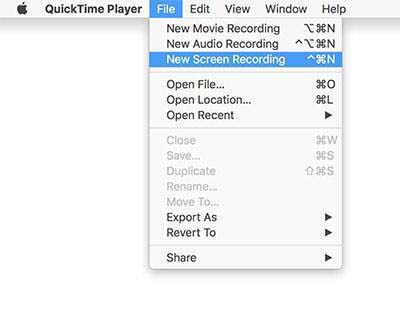
QuickTime is a multifaceted tool native to macOS, primarily known for its media playback capabilities. However, it also functions effectively as a free video recording software, perfect for creating simple tutorials or presentations without the need for elaborate post-production.
Its interface is clean and minimalistic, and the screen recording feature is straightforward, allowing users to record the entire screen or just a selected portion.
QuickTime also allows for basic editing, such as trimming the start and end of recordings, but it doesn't support more advanced recording or editing features.
2. Movavi Screen Recorder
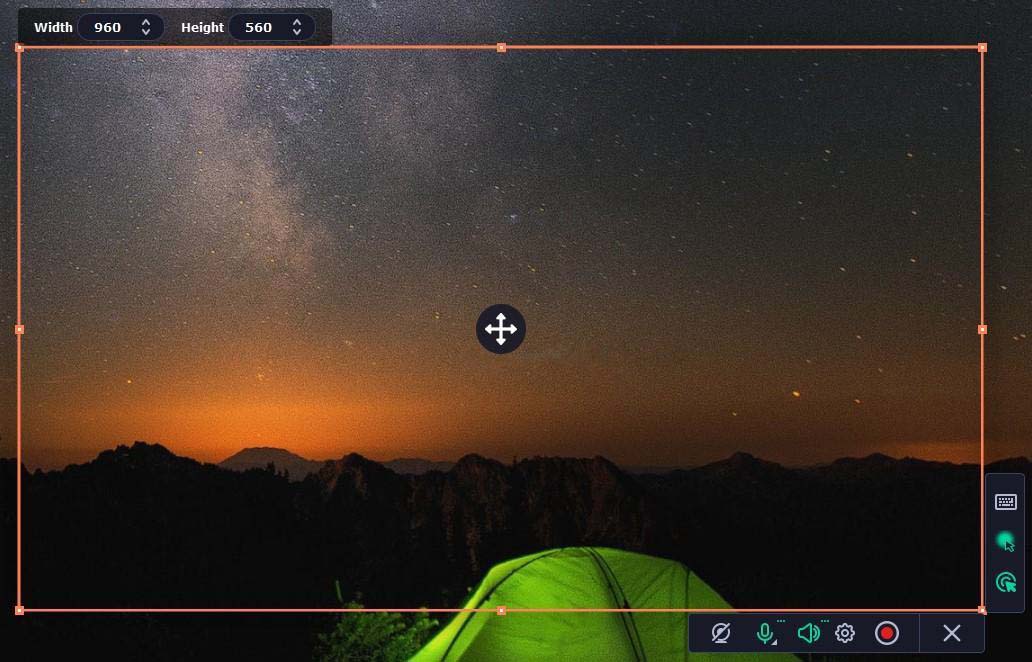
Movavi Screen Recorder is a versatile tool that caters to a wide range of Windows and Mac users, from novices to those requiring more sophisticated functionalities. What sets this program apart is how easy it is while offering a great set of features.
Users can capture their screen, webcam, and audio simultaneously, which is particularly useful for creating interactive and engaging tutorials. The software also offers various tools to schedule recording sessions, remove background noise, annotate, show mouse clicks, and trim.
You can get this screen recorder with a free download. However, to unlock the full spectrum of its capabilities, you need the paid version.
3. Screenium
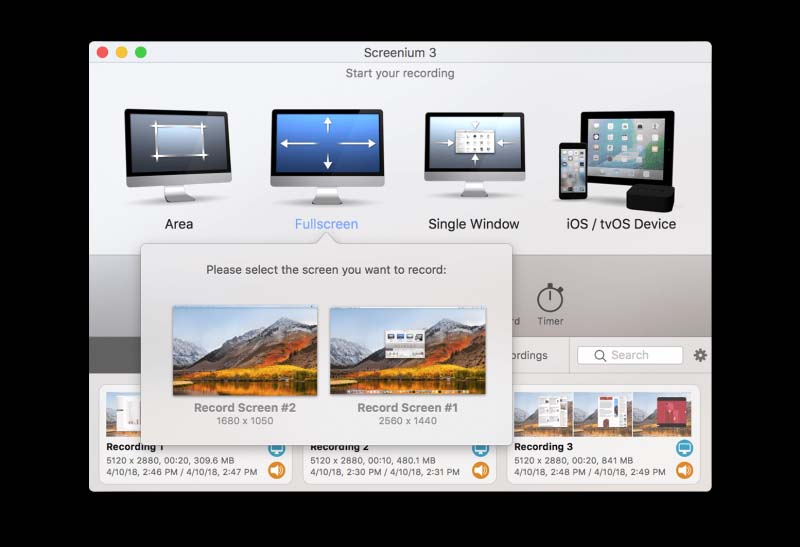
Screenium is a powerful screen recording tool designed specifically for Mac users, known for its rich feature set and high-quality recording capabilities.
It supports up to 4K video recording, ensuring that the content captured is of the highest clarity and detail. The software has multiple customization options, can record at 60 FPS, and able to capture mouse and keyboard actions.
Although it offers plenty of useful tools, such a large variety can be overwhelming for first-time users and those just looking to record simple tutorials. Additionally, the software is only available for macOS users, making it a limited option.
4. ScreenPal
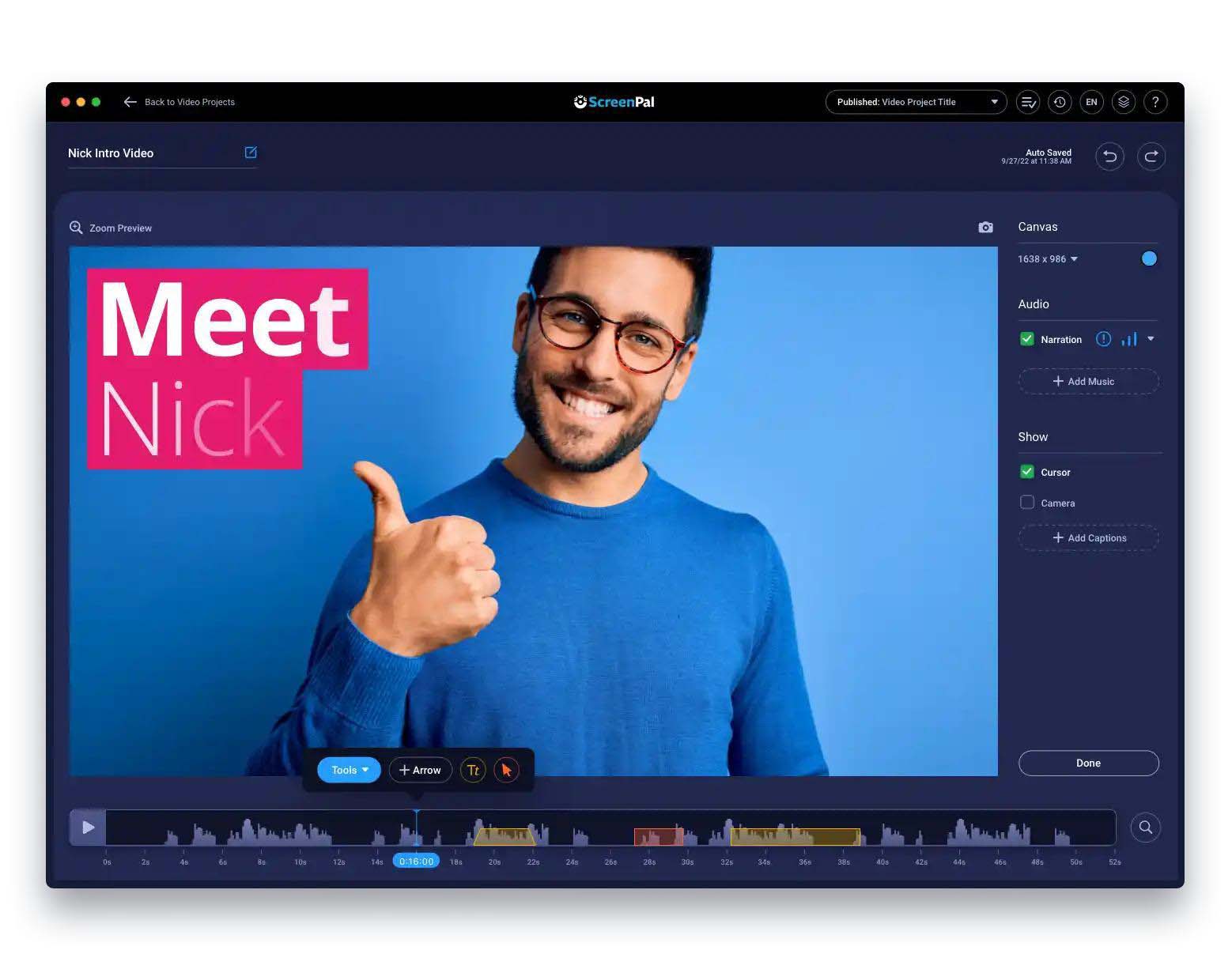
ScreenPal stands out for cloud-based screen recording, which means there's no need to download and install software on your computer. This makes it incredibly accessible and convenient, especially for users who need to quickly create and share videos without the hassle of a complicated setup.
The tool allows for easy screen recording with just a few clicks, and you can directly upload and share your videos online. This feature is particularly beneficial for educators and professionals who need to disseminate their content rapidly.
However, its simplicity also means it lacks more advanced features and editing capabilities, and there are limitations in terms of recording time and resolution in the free version.
5. Animoto
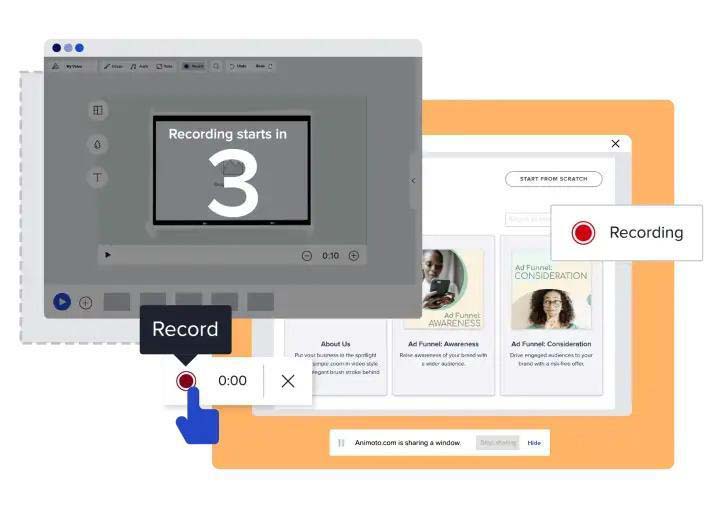
Another web-based video creation platform, Animoto offers screen recording functionality. Its user-friendly interface and wide selection of templates make it an ideal choice for beginners.
The online screen recorder can capture everything in 1080p, including system audio and your webcam. Users can also add text effects and transitions, brand their videos, and even edit the recorded footage afterwards.
However, the free version has limited features and video length, making it less suitable for advanced users or those with longer tutorials. To access more tools and capabilities, you need to upgrade to a paid plan.
Conclusion
Eventually, this is just a brief overview of the many video recording software available out there, each with its unique features and benefits. The key is to find one that resonates with your style, whether you prefer a more straightforward tool or one with advanced options for professional-grade recordings.
No matter how to take a video of your screen, remember that these tools and your creativity and content are what will make your video tutorials stand out. So, focus on delivering quality information and let the screen recorder do the rest.
Article by Pankaj Shah: DCP Website Design
Tell Us Your Thoughts
Thank you for contacting us.
We will reply to you in next 2 working days.
Releated Posts
04-05-2021
Premiere Pro Import After Effects Composition
In this video tutorial, I will show you how to import Adobe After Effects composition into Adobe Premiere Pro. Importing your After Effects composition directly into Adobe Premier can save lots of time when editing video content and adding effects.
14-12-2021
How to add a background image in Adobe Premiere Pro
In this video tutorial, I will show you how to add a background image in Adobe Premiere Pro. If you want to add a background image in Adobe Premiere Pro, then this is the simple tutorial you need. In this video tutorial, I will show you how to add an image background and overlay videos on top








